How to Reach Customer with Bulk
Before exploring how businesses can instantly connect with their customers using bulk SMS...
Learn more
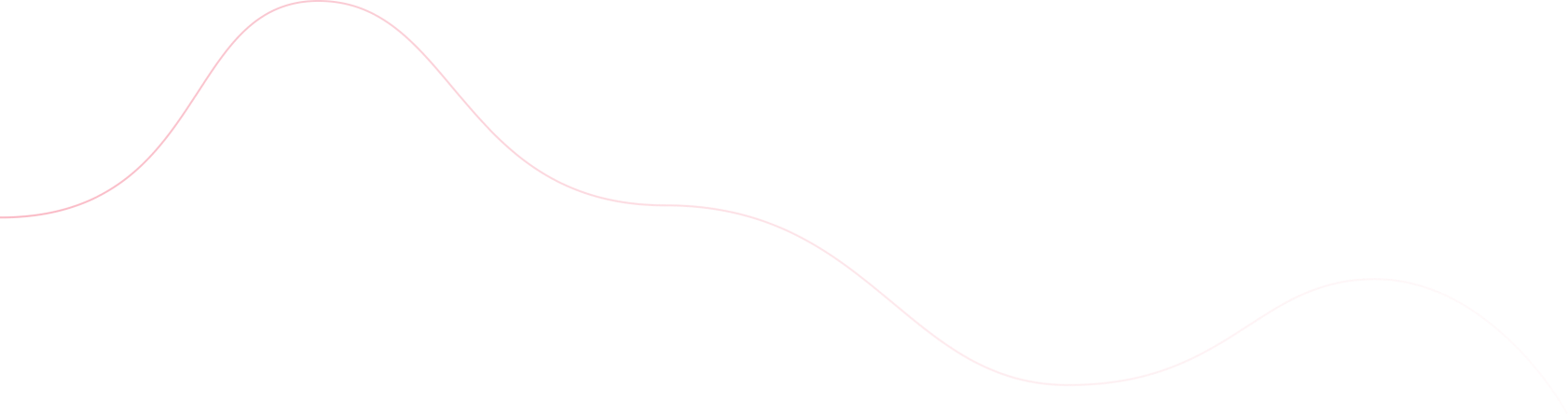
Bulk SMS campaigns have become a powerful method for reaching a wide audience instantly. Integrating this tool with Excel streamlines the process and enhances marketing precision. Shree Tripada, a leading communication solutions provider, offers exceptional bulk SMS services that seamlessly integrate with Excel. Here’s how you can send bulk SMS via Excel using Shree Tripada’s comprehensive services
Step 1: Partner with Shree Tripada :
Begin your journey by selecting Shree Tripada as your bulk SMS provider. Renowned for reliability and comprehensive services, Shree Tripada equips your business with efficient messaging tools. Their platform seamlessly integrates with Excel, making it an ideal choice for optimizing communication strategies.
Step 2: Organize Your Contact List in Excel :
The effectiveness of a bulk SMS campaign largely depends on how well you manage your contact list. With Excel, you can easily organize your contacts, ensuring that each number is correctly formatted and ready for messaging. Create a spreadsheet with columns for names, phone numbers, and any other personalized information you plan to include in your messages. Shree Tripada’s CPaaS services are designed to handle dynamic content, allowing you to customize messages for a more personal touch.
Step 3: Download and Install the Excel Plugin :
Shree Tripada provides an Excel plugin that bridges your spreadsheet with their bulk SMS platform. This plugin is the key to automating the SMS sending process directly from Excel. Download and install this tool from Shree Tripada’s website, following the installation guide to ensure it’s correctly set up on your system.
|Step 4: Configure the Plugin with Your Shree Tripada Account :
After installing the plugin, you’ll need to link it with your Shree Tripada account. This typically involves entering your account details, such as API keys or login credentials, into the plugin’s settings. This step is crucial for authenticating the connection between Excel and the Shree Tripada SMS platform, enabling a seamless messaging experience.
Step 5: Craft Your Messages :
With your contacts organized and the plugin configured, it’s time to craft your messages. Whether you’re sending a uniform message to all recipients or personalizing each SMS based on the contact’s information, Excel and Shree Tripada’s plugin make it straightforward. Use the plugin’s interface to write your message, incorporating placeholders for any personalized data you wish to include from your Excel columns.
Step 6: Send Your SMS Campaign :
Once your messages are ready, select the contacts you wish to reach and initiate the sending process through the Excel plugin. Shree Tripada’s robust platform ensures that your messages are delivered promptly and accurately, providing you with real-time feedback on delivery status and any responses received.
Step 7: Analyze the Campaign’s Performance :After your campaign has been sent, leverage Shree Tripada’s analytics tools to measure its impact. Analyzing delivery rates, open rates, and response rates can provide valuable insights into your audience’s engagement, helping you refine future campaigns for even better results.
ConclusionIntegrating Excel with Shree Tripada’s bulk SMS gateway API offers a potent combination for businesses aiming to launch effective and efficient SMS marketing campaigns. This approach not only simplifies the process of managing and sending bulk messages but also provides the flexibility to personalize communication, ensuring that your audience receives messages that resonate. By following these steps, businesses can maximize their reach and engagement, solidifying their connection with their audience through the power of SMS marketing.
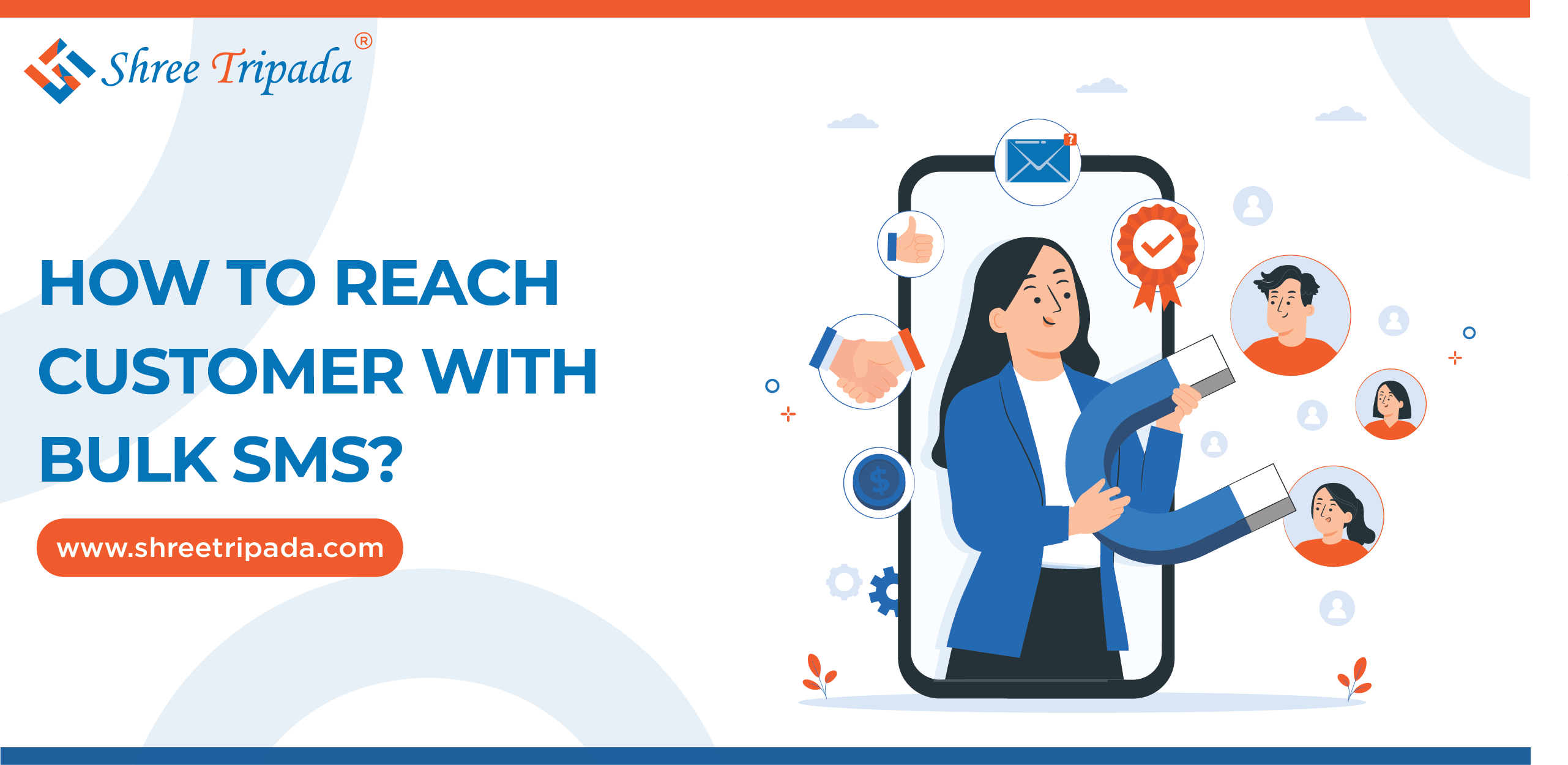
Before exploring how businesses can instantly connect with their customers using bulk SMS...
Learn more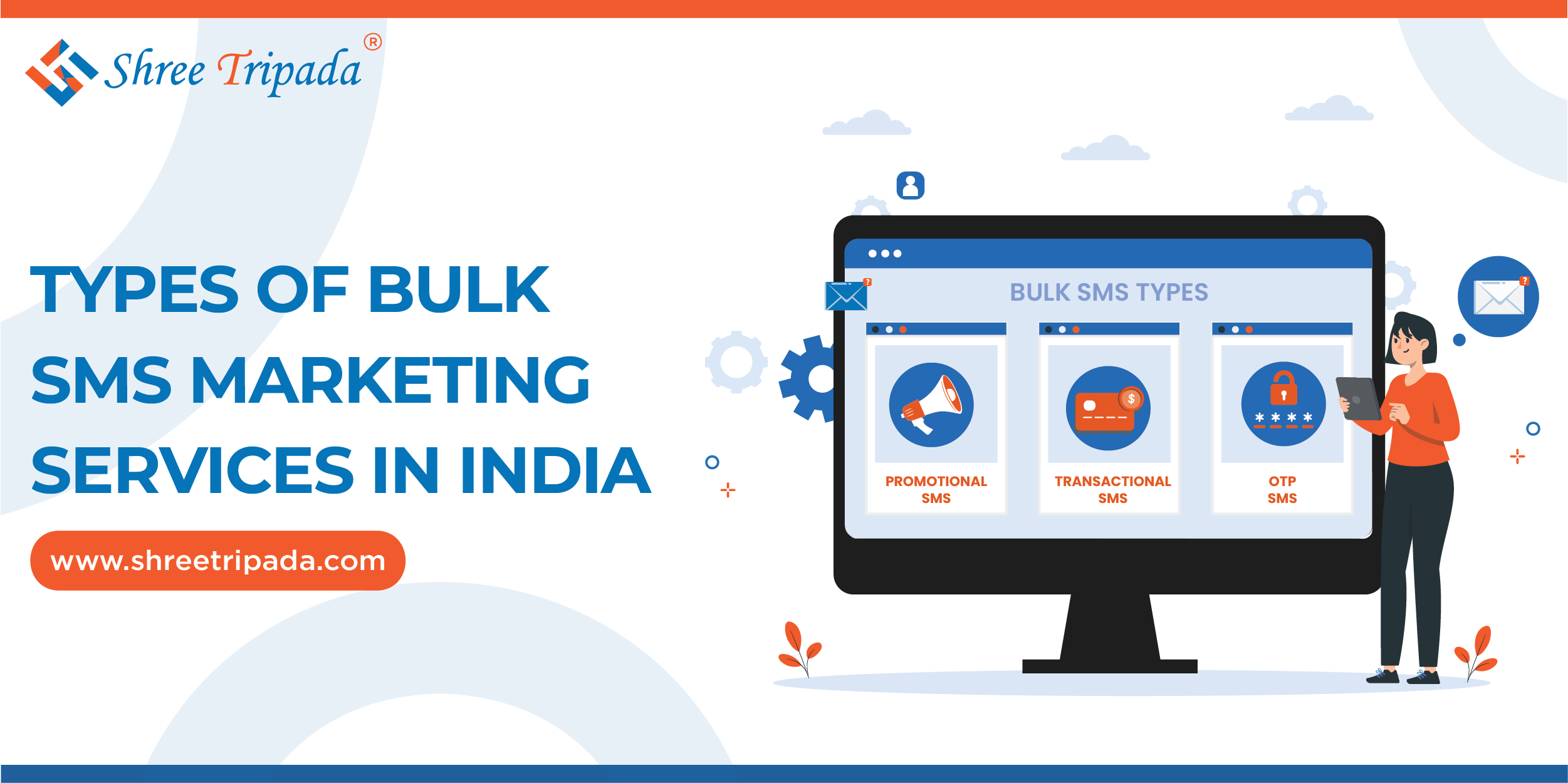
Bulk SMS services in India are super important for businesses and organizations that want...
Learn more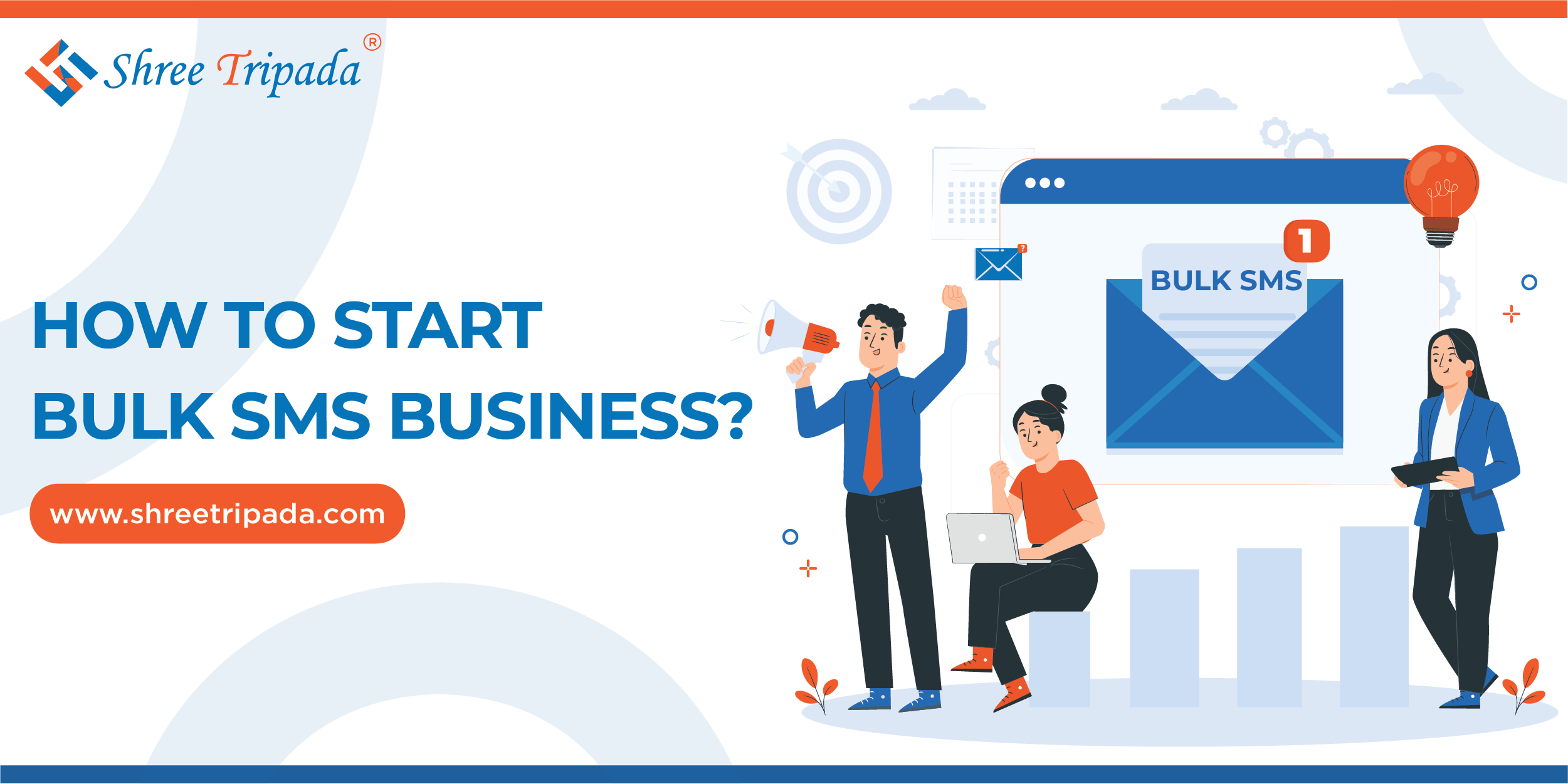
The bulk SMS business in India began to grow quickly in the early 2000s because more...
Learn more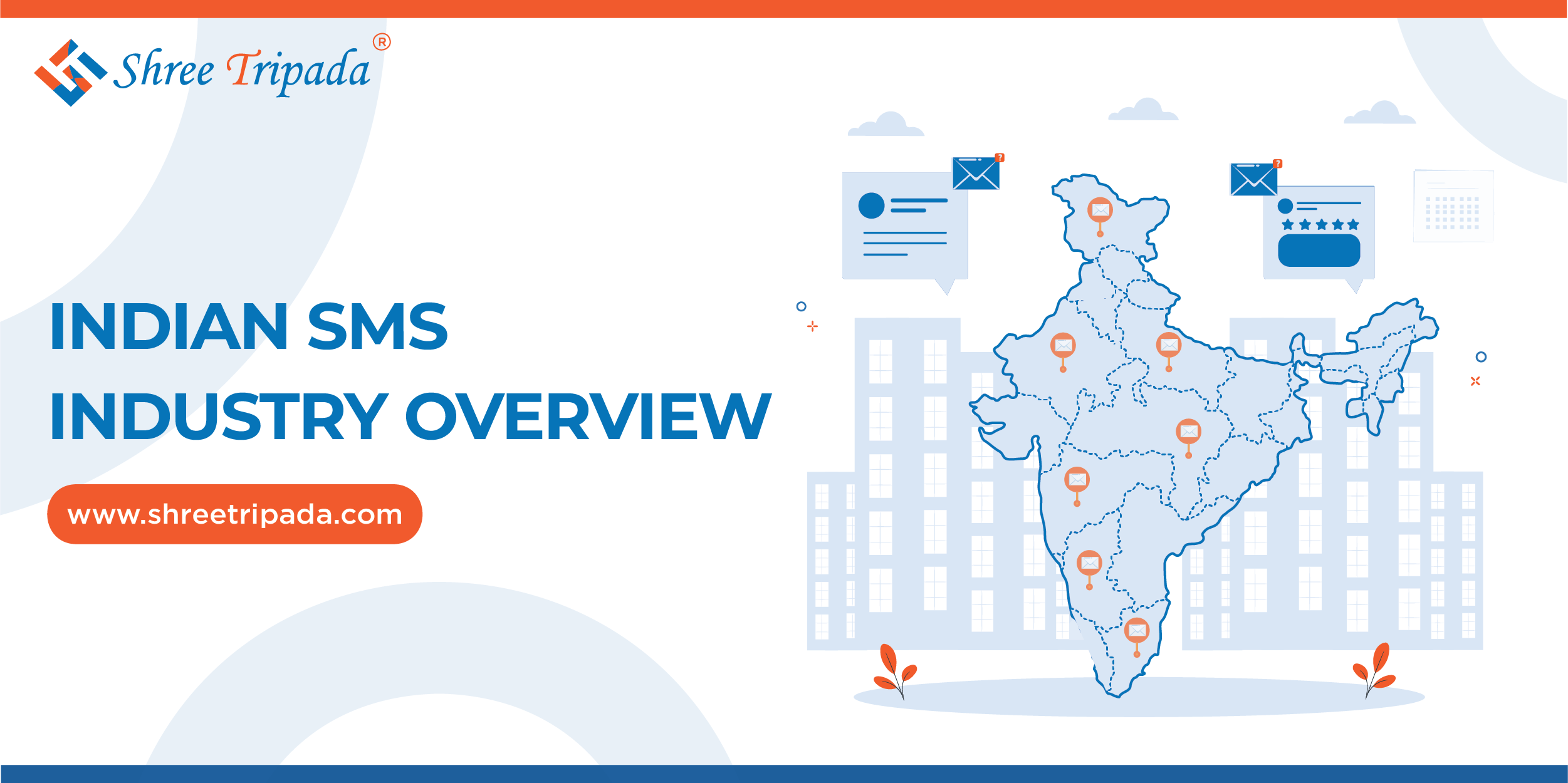
The bulk SMS business in India began to grow quickly in the early 2000s because more people...
Learn more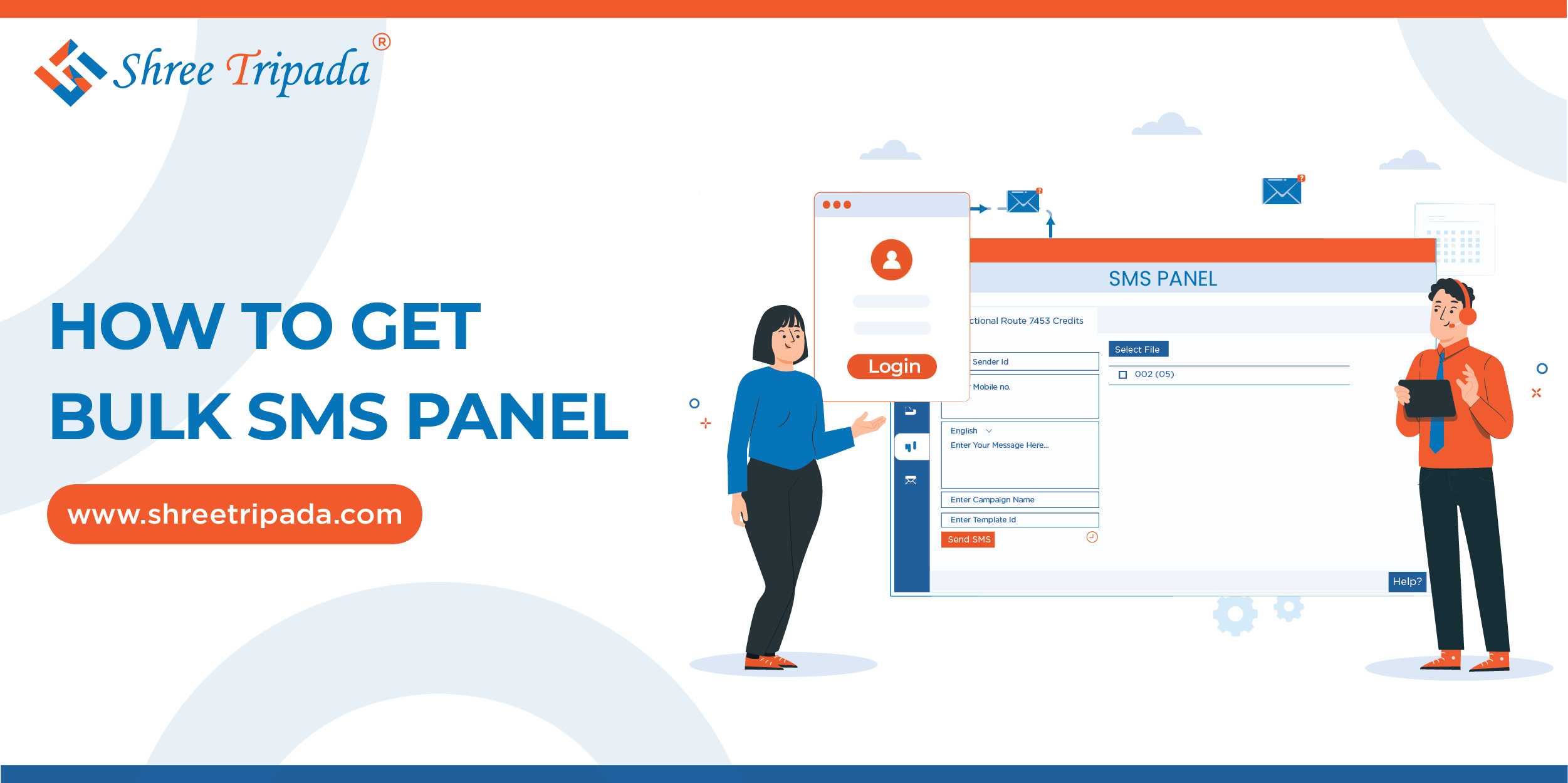
Businesses are constantly searching for efficient and reliable methods to connect with their customers...
Learn more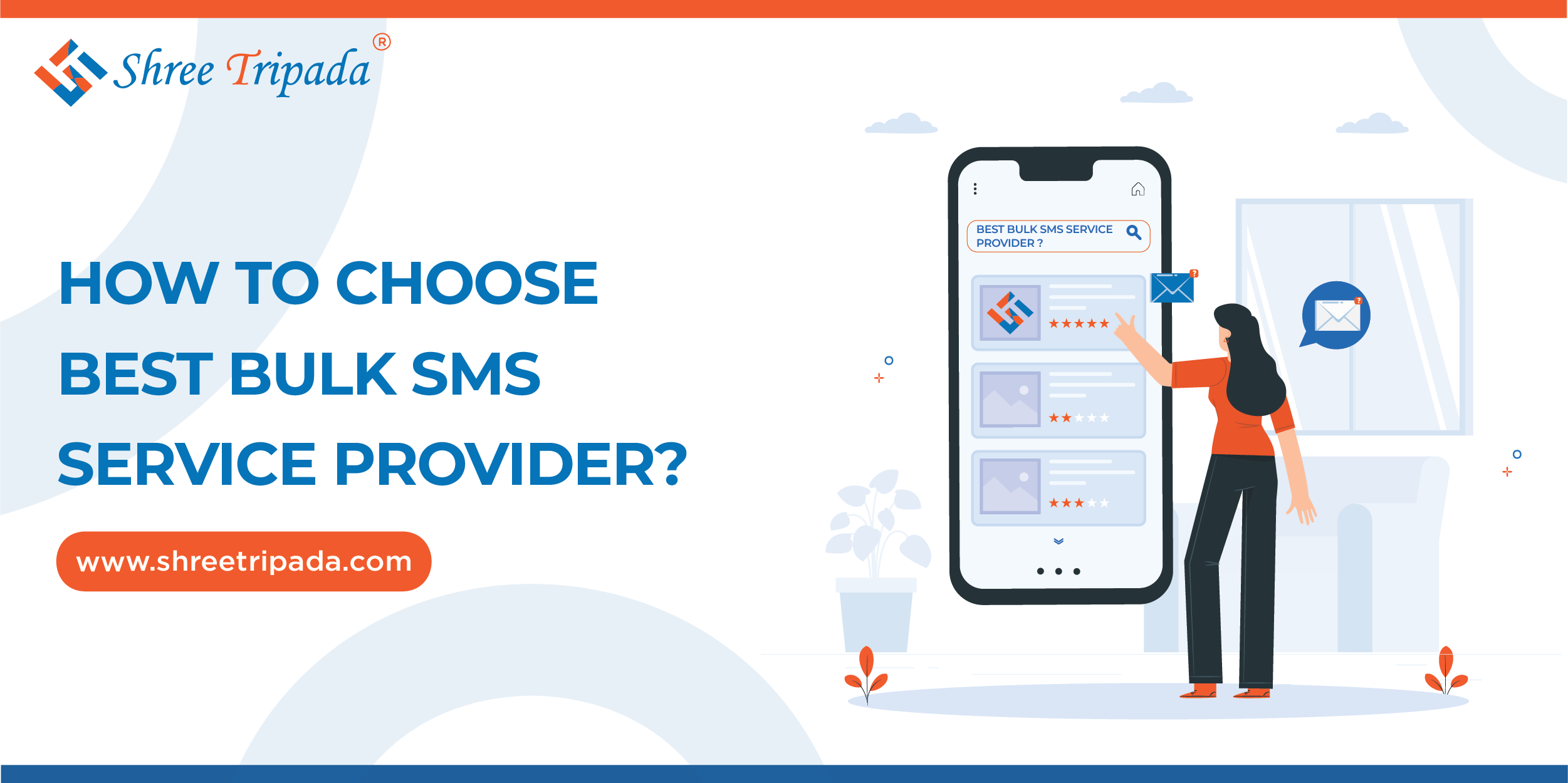
Choosing an appropriate Bulk SMS Service Provider is an important objective for successful...
Learn moreImportant Links
Shree Tripada Infomedia India Private Limited
Corporate Head Office:
706 , 7th Floor , North Plaza, Nr 4D Square mall, Beside PVR, Opp Palladium
Nr.Visat Circle ,Motera, Sabarmati, Ahmedabad, Gujarat 380005